Android Keeps Trying to Turn on Bluetooth and WiFi: A Comprehensive Guide
Are you experiencing an issue where your Android device keeps trying to turn on Bluetooth and WiFi? This can be quite frustrating, especially when you’re trying to conserve battery life or when you simply don’t need these features. In this article, we’ll delve into the reasons behind this problem and provide you with a step-by-step guide to resolve it. Let’s get started.
Understanding the Problem

Before we dive into the solutions, it’s important to understand why your Android device might be trying to turn on Bluetooth and WiFi repeatedly.
-
Software Glitch: Sometimes, a software glitch can cause your device to repeatedly attempt to enable Bluetooth and WiFi.
-
Background Apps: Certain apps running in the background might be causing your device to try and turn on these features.
-
System Settings: Incorrect settings in your device’s system settings can also trigger this issue.
Step-by-Step Guide to Resolve the Issue
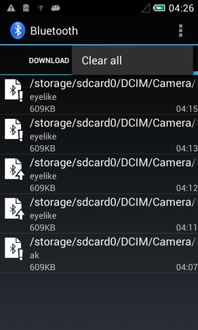
Now that we understand the problem, let’s move on to the solutions. Follow these steps to resolve the issue of your Android device repeatedly trying to turn on Bluetooth and WiFi:
Step 1: Check for Software Updates
Ensure that your Android device is running the latest software version. Outdated software can sometimes cause various issues, including the one you’re experiencing. To check for updates, go to Settings > System > System Update and follow the on-screen instructions.
Step 2: Restart Your Device
A simple restart can often resolve temporary software glitches. Press and hold the power button until the power menu appears, then select “Restart” or “Reboot.” Wait for your device to restart and check if the issue persists.
Step 3: Disable Bluetooth and WiFi in System Settings
Go to Settings > Connected Devices > Bluetooth and toggle off the Bluetooth switch. Similarly, go to Settings > Network & Internet > WiFi and toggle off the WiFi switch. This will prevent your device from trying to turn on these features.
Step 4: Check for Background Apps
Background apps can sometimes cause your device to try and turn on Bluetooth and WiFi. To check for such apps, go to Settings > Apps > App info. Scroll through the list of apps and disable any apps that you suspect might be causing the issue.
Step 5: Reset Network Settings
Resetting your network settings can help resolve issues related to Bluetooth and WiFi. To do this, go to Settings > System > Reset options > Reset Wi-Fi, Mobile, and Bluetooth. Confirm your choice, and your device will reset the network settings.
Step 6: Factory Reset
If none of the above steps work, you may need to perform a factory reset. This will erase all data from your device, so make sure to back up your important data before proceeding. To factory reset your device, go to Settings > System > Reset options > Factory data reset. Confirm your choice, and your device will reset to its original factory settings.
Preventing Future Issues

Now that you’ve resolved the issue, it’s important to take steps to prevent it from happening again in the future.
-
Keep your device updated: Regularly check for software updates to ensure that your device runs smoothly.
-
Manage background apps: Regularly review the apps running in the background and disable any unnecessary ones.
-
Check system settings: Ensure that your device’s system settings are configured correctly.
By following these steps, you should be able to resolve the issue of your Android device repeatedly trying to turn on Bluetooth and WiFi. If the problem persists, it may be worth seeking assistance from a professional or contacting the manufacturer for further support.





