
Alexa Lights Are Still On: A Comprehensive Guide
Are you one of those who have invested in the convenience and smart features of the Alexa-enabled lights? If so, you might have noticed that they are still on, even when you think they should be off. This can be quite frustrating, especially when you’re trying to save energy or maintain a peaceful environment. In this article, we will delve into the reasons behind this issue and provide you with practical solutions to get your Alexa lights to turn off when you want them to.
Understanding the Problem
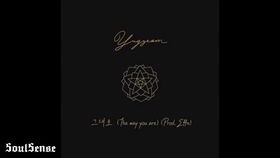
Before we dive into the solutions, it’s important to understand why your Alexa lights might still be on. Here are some common reasons:
-
Incorrect Setup: During the initial setup process, if you didn’t configure the lights correctly, they might remain on even when you think they should be off.
-
Smart Home Integration: If your lights are integrated with other smart home devices, they might be controlled by a schedule or a rule that you didn’t set up.
-
Device Error: Sometimes, the issue might be with the device itself, such as a faulty sensor or a software glitch.
Checking Your Setup

Let’s start by ensuring that your Alexa lights are set up correctly. Here’s what you can do:
-
Check the Device: Make sure that the light bulb or fixture is properly installed and that there are no loose connections.
-
Review the App: Open the Alexa app on your smartphone and go to the Devices section. Look for your lights and check if they are listed as “On” or “Off”.
-
Check the Schedule: In the app, go to the “Routines” section and review any schedules or rules that might be affecting your lights.
Adjusting Your Smart Home Integration
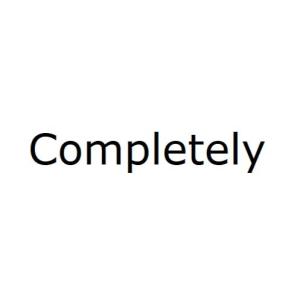
Smart home integration can sometimes lead to unexpected behavior. Here’s how you can adjust your settings:
-
Review Integrations: In the Alexa app, go to the “Skills & Games” section and review any smart home integrations you have set up. Make sure that they are configured correctly and that they are not causing your lights to remain on.
-
Unlink Devices: If you suspect that a particular smart home device is causing the issue, you can unlink it from your Alexa account. To do this, go to the Devices section in the app, select the device, and tap on “Remove from Alexa”.
Checking for Device Errors
Device errors can sometimes be the root cause of the problem. Here’s what you can do to check for and resolve device errors:
-
Restart the Device: Sometimes, simply restarting the device can resolve the issue. Turn off the light, wait for a few seconds, and then turn it back on.
-
Update Firmware: Check if there are any firmware updates available for your lights. Updating the firmware can fix software glitches and improve the device’s performance.
-
Reset the Device: If the issue persists, you might need to reset the device to its factory settings. This will erase all your settings and configurations, so make sure to back up any important data before proceeding. To reset the device, follow the manufacturer’s instructions.
Using Voice Commands
Even if your lights are still on, you can still use voice commands to turn them off. Here are some examples:
-
“Alexa, turn off the living room lights.”
-
“Alexa, set the kitchen lights to off.”
-
“Alexa, turn off the bedroom lights.”
Table of Voice Commands
| Command | Description |
|---|---|
| “Alexa, turn off the [room] lights.” | Turns off the lights in the specified room. |
| “Alexa, set the [room] lights to off.” | Sets the lights in the specified room
Related Stories |






