
Understanding and Mastering Float in Web Design
Float, a term often encountered in web design, refers to the positioning of elements on a webpage using CSS. It’s a powerful tool that allows designers to create complex layouts and arrange content in a way that is both visually appealing and functional. In this article, we’ll delve into the concept of float, its usage, and how it can be effectively implemented in your web projects.
What is Float?
Float is a CSS property that allows you to position an element within a document flow. When you apply the float property to an element, it moves the element to the left or right side of its containing block, and content will wrap around it. This property is particularly useful for creating multi-column layouts and for aligning images and other elements next to text.
| Property | Description |
|---|---|
| left | Floats the element to the left and wraps the content around it. |
| right | Floats the element to the right and wraps the content around it. |
| none | Removes the float from the element, causing it to behave as if it had not been floated. |
When you float an element, it detaches from the normal document flow and can overlap other elements. This can be useful for creating unique layouts, but it also requires careful consideration to avoid potential layout issues.
Using Float for Layouts
One of the most common uses of float is to create multi-column layouts. By floating multiple elements within a container, you can create a grid-like structure that is both visually appealing and functional. Here’s an example of how you can use float to create a two-column layout:
.container { overflow: hidden;}.column { float: left; width: 50%; padding: 10px;}.column:nth-child(2) { float: right;}
In this example, we have a container with two columns. Each column is floated to the left and takes up 50% of the container’s width. The second column is floated to the right, creating a two-column layout.
Handling Floats and Clearing Floats
When you float an element, it can cause the layout to become unpredictable, especially if you have nested floats or if the floated elements are not properly cleared. To avoid these issues, it’s important to understand how to handle floats and how to clear them.
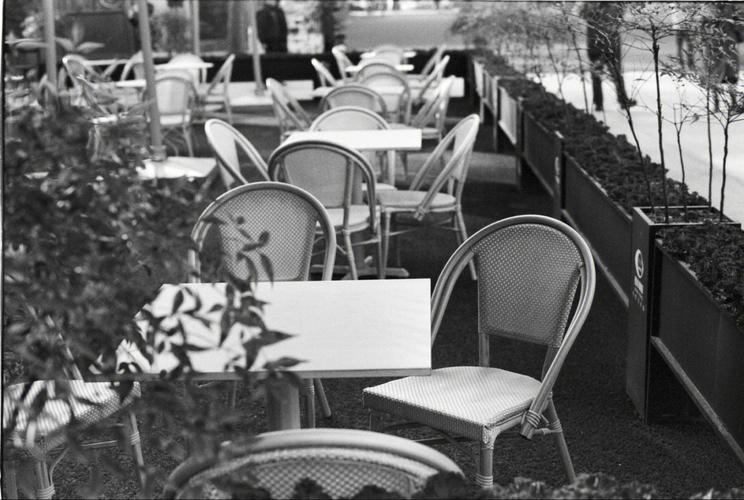
Handling Floats
When dealing with floats, it’s important to ensure that the containing block has enough space to accommodate the floated elements. If the containing block is not wide enough, the floated elements may overlap or cause the layout to become distorted. To handle this, you can use the following techniques:
- Use a larger containing block width.
- Use padding or margin to create space for the floated elements.
- Use a clearfix to clear the floats.
Clearing Floats
Clearing floats is essential to prevent layout issues caused by floated elements. There are several methods you can use to clear floats, including:
- Using the clear property on a new element.
- Using a clearfix technique.
- Using a pseudo-element to clear the floats.
Here’s an example of how to use the clear property to clear floats:
.clearfix::after { content: ""; display: block; clear: both;}
In this example, we use a pseudo-element with the class clearfix to clear the floats. The pseudo-element is a block-level element that has a clear property set to both, which clears both the left and right floats.
Conclusion
Float is a powerful tool in web design that allows you to create complex layouts and arrange content in a way that is both visually appealing and functional. By understanding how to use float, handle floats, and clear floats, you can create responsive and flexible layouts that work across different devices and browsers.



